Hello, this is K.
I recently changed the IME to the Windows10 2004 version and to my surprise, the display was so much larger than before. The updated IME looks like this on the taskbar.
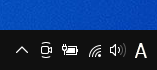
The Microsoft IME task bar changed with Windows10, how to change it back
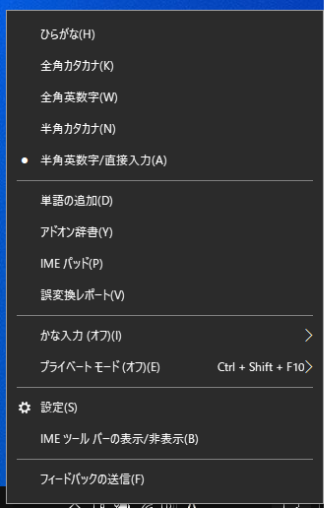
If you click on 「IME toolbar display/disable」,
The IME toolbar will be displayed.
![]()
It may be a good idea to display the IME on your taskbar if you use IME quite often. The CAPS button seems to have disappeared with this update.
Now I will show you how to change it back to the previous version of IME.
There are several different ways to do it.
1.Go to start and click on settings.
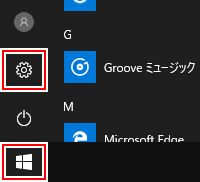
2.Once you open the settings screen go to search and type IME
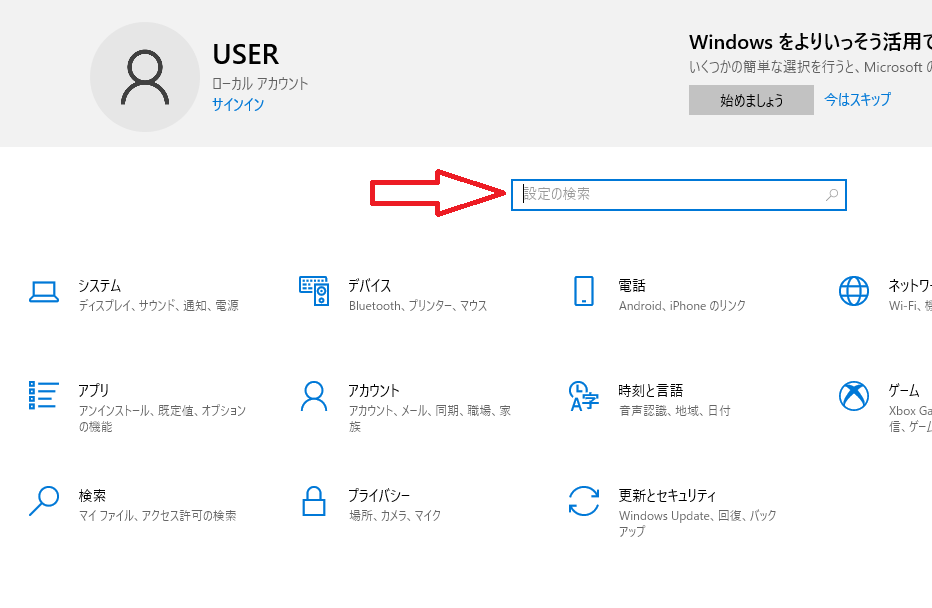
3.In the results, it should automatically say 【Japanese IME settings】click on that and then…
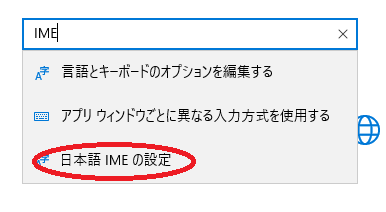
4.Click on 【general】

5.Click restore to previous version, and change it to 【ON】 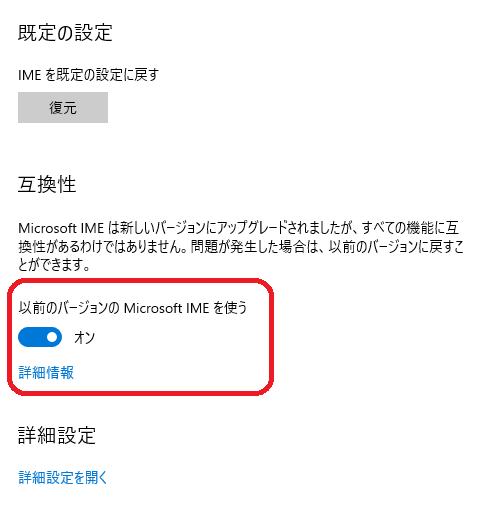
6.Click【OK】
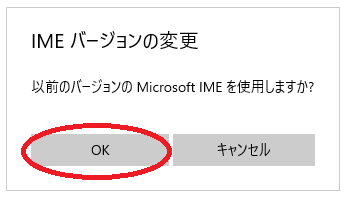
This should restore the IME to the previous version but if this does not work, restart your computer.
If you want to start using the newer version, just go to the settings again and switch it back to【OFF】