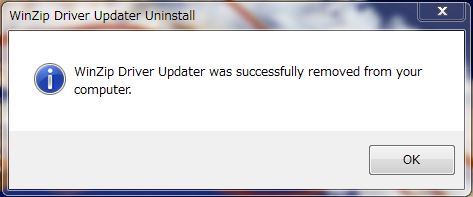Hello, this is K.
Today, I will be introducing how to uninstall the WinZip Driver Updater.
WinZip Driver Updater is an annoying program that disguises itself a security update. The program starts without warning when you are using your computer.
Have you ever come across a popup ad that tells you your computer has been infected with a virus while surfing the net? You click the screen to learn more and click download to try to remedy the problem. If you download and install the program it will say that to remove the infected files you will have to purchase an upgrade. This is what is called adware.
Now let me tell you how to remove it from your computer.
There are several ways of doing so, here are the different versions Windows 7 ,8.1 and 10.
【Windows7】
Click【Start button】
Click【Control Panel】
Click【Uninstall program (or programs and features)】
Choose 【WinZip Driver Updater】from the list and click
Go to the upper part of the screen and click 【Uninstall】
【Windows8.1】
Click【Start button】
Click【Control Panel】
Click【Uninstall program (or programs and features)】
Choose 【WinZip Driver Updater】from the list and click
Go to the upper part of the screen and click 【Uninstall】
【Windows10】
Right click 【Start】
Click 【Search】
On the bottom search pane type where is says【Type here to search】 or 【ask me anything】 【control】 click 【control panel 】from the search results
Click 【Uninstall Programs(or Programs and Features】
Find WinZip Driver Update among the list of programs and click
Click uninstall on the upper part of the screen.
When uninstalling WinZip Driver Updater, your computer may display one of these 2 screens. 。
■Example A
1
Your screen will show this uninstallation screen below for the WinZip Driver Updater.
Click on uninstall.
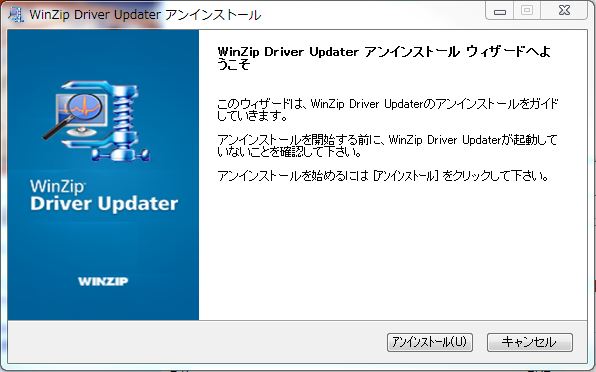
2
After a while, your browser will open and show the screen below, just click the X in the corner and
Your installation will be complete.
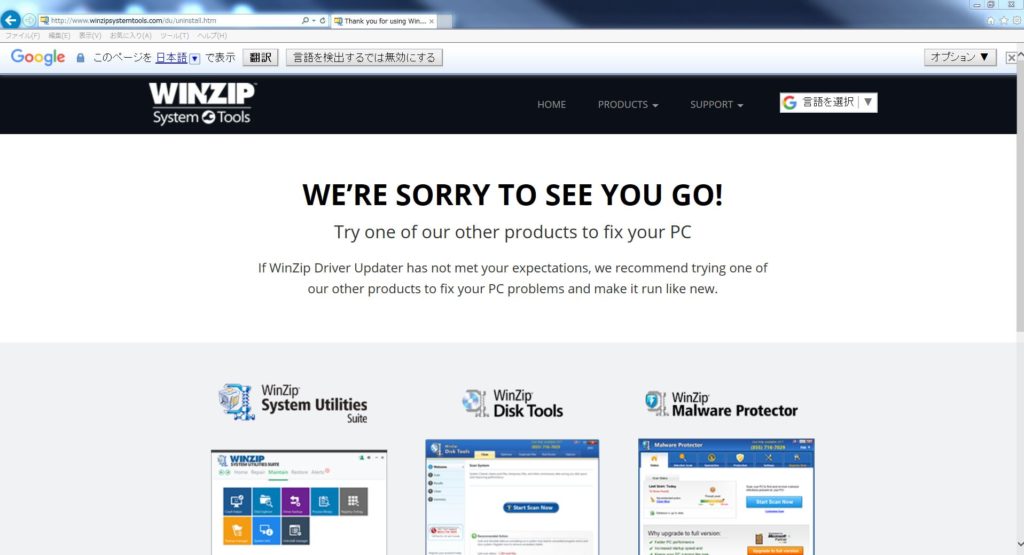
■Example B
- Click 【Uninstall】
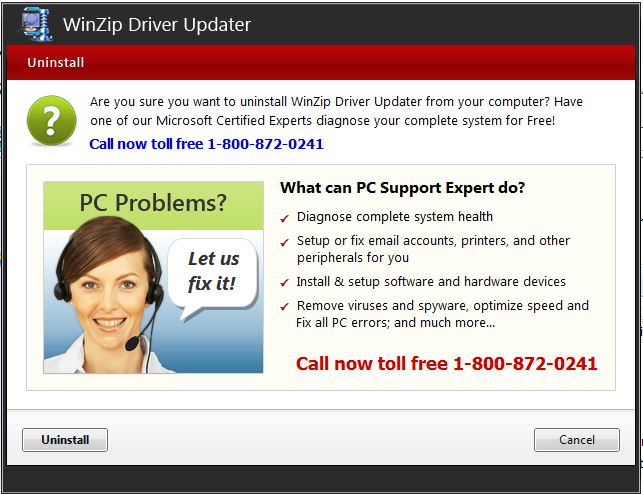
2
Click 【OK】
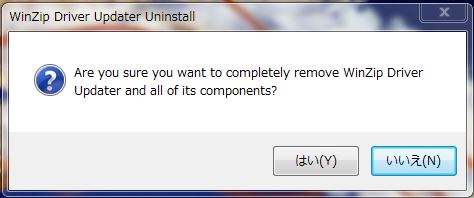
3
Once it is done and the screen changes,
click 【OK】and then you are done uninstalling WinZip Driver.